Peter, where have you been?
Hey y’all - it’s been 1,359 days since my last blog post — feels like a lifetime ago! A lot has since changed. My wife and I welcomed a beautiful baby boy into our family, marking the beginning of an exciting new chapter. Professionally, I have made a leap from front-end development to platform engineering, embracing the vast world of DevOps. This journey took an exciting turn about two years ago when I started working at Lucasfilm. The experience has been incredibly fulfilling. Fatherhood and navigating new career waters at such a storied company have been transformative. However, less about me and more about my homelab!
Homelab Catastrophe and Rebuild
About a week ago, around April 23, 2024, I decided it was time to upgrade our Proxmox virtualization platform from version 7.1.x to 8.1.x. Proxmox helps manage my homelab's virtual environments, and the latest version would be a peace of mind security-wise (keep your stuff up to date). Before starting, I jokingly told my wife that I should back everything up because there was a real risk of losing data. She gave me that 'I hope you know what you're doing' look that I had seen before. Despite the warning bells, I went ahead. Unfortunately, just an hour later, my fears came true and I lost everything. This mishap reminded me forcefully of the importance of backups, especially when upgrading critical systems.
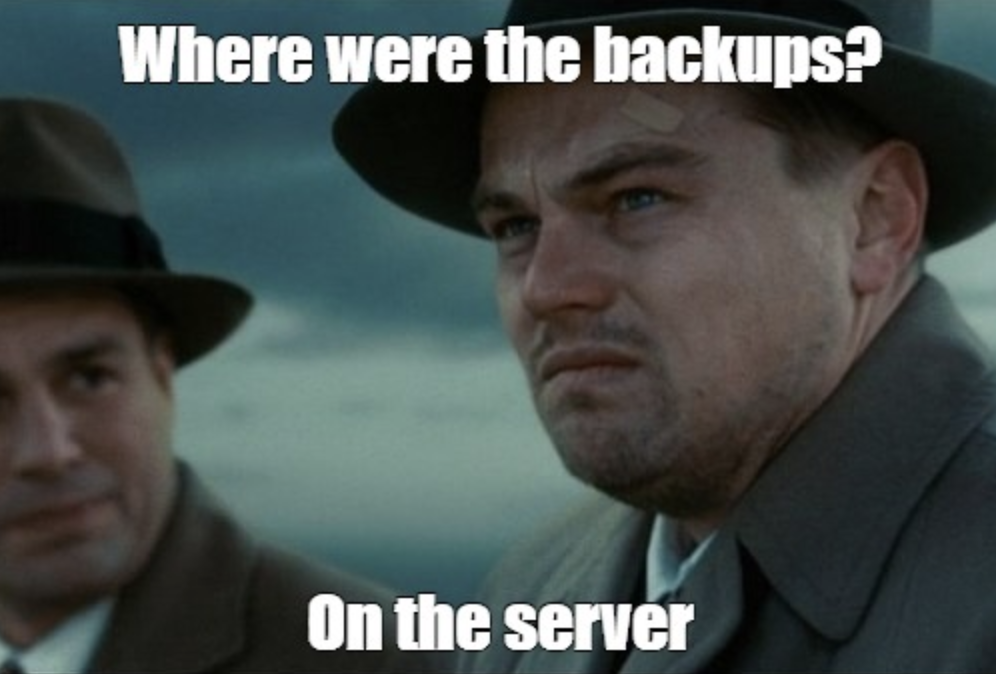
Rebuilding with Automation
Thus began my project to automate the building of my homelab. In my day job, I frequently utilize tools like Packer, Terraform, and Ansible to manage infrastructure, along with Docker for containerization and setting up for deployments. These experiences encouraged my rationale to automate the creation, configuration, and deployment of virtual machines using these same principles of infrastructure as code. To add an extra layer of sophistication, I decided to integrate Docker Swarm into my setup.
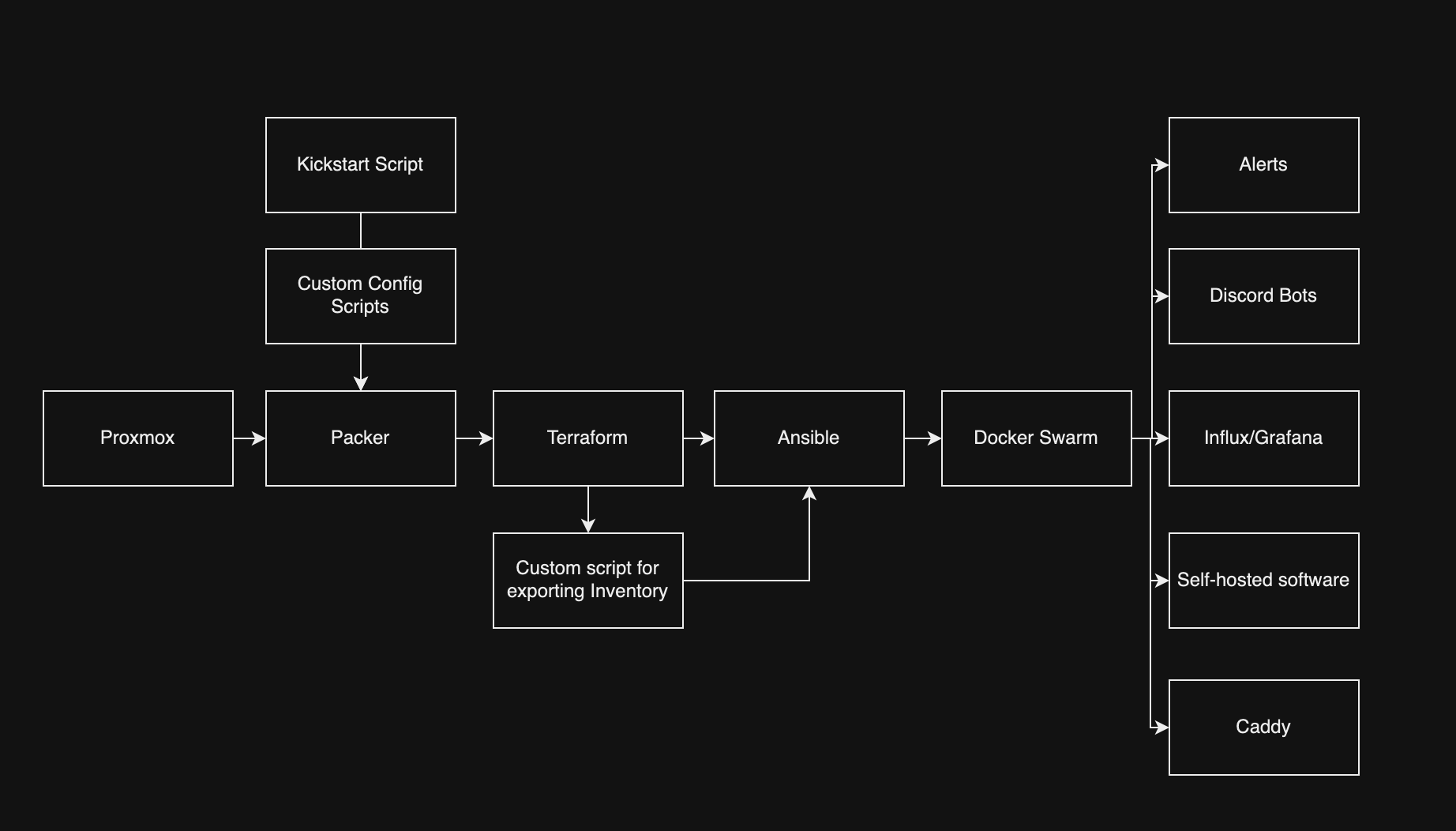
Technical Deep Dive
The first step in my automation project was to select a Linux distribution. Normally, I’d go with the reliable Ubuntu Server LTS, but I wanted to challenge myself and explore new options. I decided on Alma Linux, which I feel like is known for its reliability and enterprise capability, which seemed like a promising new environment to learn. Next, I needed to determine the best method for automating the creation of my Proxmox template. The choices were cloud-init, Packer, or building directly in Proxmox. After some going back and forth with myself and core thinking, I chose Packer for its simplified automation capabilities and versatility in building machine images. Using Packer, I could streamline the setup process and ensure consistency across deployments.
After spending an hour or two tinkering and learning how to craft kickstart scripts for cleaning up the image. I created some custom shell scripts to not only cleaned up the base image but also populated each machine with pem keys for passwordless authentication — a big requirement for me and a critical step for enhancing security. Additionally, I removed unnecessary components like Podman to streamline the system for my specific needs. The result was a beautiful Proxmox template, ready to serve as the backbone for all my projects.
Below, you’ll find a snippet of the Packer configuration:
source "proxmox-iso" "alma_linux" {
proxmox_url = var.proxmox_api_url
username = var.proxmox_user
password = var.proxmox_password
node = var.proxmox_node
iso_file = var.proxmox_iso_file
ssh_username = var.ssh_username
ssh_password = var.ssh_password
ssh_timeout = var.ssh_timeout
vm_name = var.image_name
cpu_type = var.proxmox_cpu_type
memory = var.proxmox_memory
cores = var.proxmox_cores
vm_id = var.proxmox_vm_id
http_directory = "~/Documents/infra/packer/http"
boot_command = [
"<tab> inst.text inst.ks=http://{{ .HTTPIP }}:{{ .HTTPPort }}/ks.cfg<enter>"
]
}
Now that the Packer setup was complete, I moved on to what I consider my specialty: Terraforming. My primary goal with Terraform was efficiency; I needed a tool that could manage the deployment of multiple virtual machines with minimal coding. This led me directly to Terraform, which proved perfect for quickly setting up about seven VMs for my homelab (more to come in the future)—1 Docker Swarm manager, 3 Docker Swarm workers, and 3 GitHub Action Agents.
The main technical challenge was determining how to automatically generate an Ansible inventory file (machine_inventory.ini) from Terraform outputs. Initially, I considered directly writing the outputs to a file, but instead, I wrote a super short and sweet custom shell script that would fetch the output from Terraform, process it, and format it correctly for Ansible.
Below, you’ll find a snippet of the Terraform configuration for a Docker Swarm worker and the Bash script that bridges Terraform outputs to an Ansible inventory:
resource "proxmox_vm_qemu" "docker-swarm-worker" {
agent = 1
boot = "order=scsi0;ide2;net0"
clone = var.alma_template
count = var.vm_worker_count
cores = var.docker_swarm_cores
cpu = "x86-64-v2-AES"
desc = "Worker nodes for the Docker Swarm cluster"
full_clone = false
kvm = true
memory = var.docker_swarm_memory
name = "docker-swarm-worker-${count.index}"
onboot = true
qemu_os = "other"
scsihw = "virtio-scsi-single"
sockets = var.docker_swarm_sockets
target_node = var.pve_node
vcpus = 0
vmid = 701 + count.index
*Note that this is not the entirety of the terraform file
#!/bin/bash
# Define the path to the Terraform directory
TERRAFORM_DIR="../terraform/" # Update this path as needed
# Navigate to the Terraform directory to ensure terraform commands work
cd "$TERRAFORM_DIR"
# Fetch outputs from Terraform
manager_name=$(terraform output -json manager_details | jq -r .name)
manager_ip=$(terraform output -json manager_details | jq -r .ip)
worker_details=$(terraform output -json worker_details)
agent_details=$(terraform output -json agent_details) # Fetch GitHub Action agent details
# Define the path to the inventory file
INVENTORY_DIR="../ansible/inventory" # This should be relative to the Terraform directory or absolute
INVENTORY_FILE="$INVENTORY_DIR/machines.ini"
# Check if the inventory directory exists, create if it doesn't
mkdir -p "$INVENTORY_DIR"
echo "[github-action-agents]" >> "$INVENTORY_FILE"
# Add GitHub Action agents to the inventory
echo "$agent_details" | jq -c '.[]' | while read -r line; do
agent_name=$(echo $line | jq -r .name)
agent_ip=$(echo $line | jq -r .ip)
echo "$agent_name ansible_host=$agent_ip" >> "$INVENTORY_FILE"
done
Note that this is not the entirety of the script This approach not only streamlined the setup but also integrated seamlessly with Ansible, ensuring that all components of my infrastructure were automatically up-to-date and correctly configured -- did I mention that I love Terraform? This was probably the most fun I had with this project.
Next was Ansibilizing and preparing everything to either fit into the docker swarm, do one last round of configuration, or deploy to a machine directly (i only had to do this with my reverse proxy because i originally had it sit on the proxmox machine instead of having it sit on a virtual machine). This was probably the funnest part of the adventure. I've recently been diving into Ansible a lot lately and want to reach a high mastery level. The first part that I needed to overcome was how do i... overcome secrets management? Do I stuff everything into Vault? Do I use Ansible vault? This is just my homelab so I could do plaintext. For this I decided to use Ansible Vault and setup a private key that would unlock all my secrets and make it easier for accessing the secrets. Seeing I populated each VM with an ansible user and provided a PEM key I was able to quickly setup and get into each box quickly without any hassle.
I decided to go with a traditional directory setup for Ansible so I could easily traverse and start to put things into logical areas, below is the directory layout that I decided to go with -- I am still unsure if I will continue going this route but for now it works!
.
├── README.md
├── ansible.cfg
├── ansiblepass.yml
├── ansiblepassfile
├── files
├── group_vars
│ └── global_variables.yml
├── host_vars
├── inventory
│ └── machines.ini
├── playbooks
│ ├── caddy-deploy.yml
│ ├── docker-swarm-directories.yml
│ ├── docker-swarm.yml
│ ├── github-action-agents.yml
│ ├── grafana.yml
│ ├── hostname.yml
│ ├── influx-db.yml
│ ├── kernel-deploy.yml
│ ├── ozma-deploy.yml
│ ├── ping.yml
│ ├── uptime-akuma-deploy.yml
│ └── vault-deployment.yml
├── roles
├── scripts
└── templates
├── caddyfile.j2
├── telegraf.j2
├── template-kernel-env.j2
└── template-ozma-env.j2
9 directories, 22 files
After a little bit of configuration and setting up everything -- success! Everything was up and running
[WARNING]: Invalid characters were found in group names but not replaced, use -vvvv to see details
PLAY [Ping all hosts] **********************************************************************************************************************************************************
TASK [Gathering Facts] *********************************************************************************************************************************************************
ok: [docker-swarm-manager]
ok: [docker-swarm-worker-2]
ok: [proxmox]
ok: [docker-swarm-worker-1]
ok: [docker-swarm-worker-0]
ok: [github-action-agent-1]
ok: [github-action-agent-0]
ok: [github-action-agent-2]
TASK [Ping] ********************************************************************************************************************************************************************
ok: [proxmox]
ok: [docker-swarm-manager]
ok: [docker-swarm-worker-2]
ok: [docker-swarm-worker-0]
ok: [docker-swarm-worker-1]
ok: [github-action-agent-0]
ok: [github-action-agent-1]
ok: [github-action-agent-2]
PLAY RECAP *********************************************************************************************************************************************************************
docker-swarm-manager : ok=2 changed=0 unreachable=0 failed=0 skipped=0 rescued=0 ignored=0
docker-swarm-worker-0 : ok=2 changed=0 unreachable=0 failed=0 skipped=0 rescued=0 ignored=0
docker-swarm-worker-1 : ok=2 changed=0 unreachable=0 failed=0 skipped=0 rescued=0 ignored=0
docker-swarm-worker-2 : ok=2 changed=0 unreachable=0 failed=0 skipped=0 rescued=0 ignored=0
github-action-agent-0 : ok=2 changed=0 unreachable=0 failed=0 skipped=0 rescued=0 ignored=0
github-action-agent-1 : ok=2 changed=0 unreachable=0 failed=0 skipped=0 rescued=0 ignored=0
github-action-agent-2 : ok=2 changed=0 unreachable=0 failed=0 skipped=0 rescued=0 ignored=0
proxmox : ok=2 changed=0 unreachable=0 failed=0 skipped=0 rescued=0 ignored=0
With everything being setup and good to go -- the first thing I needed to figure out was how was I going to deploy everything to docker swarm? Well bless the community because there was a community.docker.docker_swarm_service module that I was able to use and quickly overcome having to manually deploy or extensible write.
Here is an example playbook that I wrote for deploying Grafana. I was able to quickly use the below to deploy grafana, influx, github action agent setup (they're not on the swarm), and my multiple discord bots (one for the devops community I run called Devops, Programming and Cloud.. Discord link is here https://dpc.gg, if you want to join we have a ton of great people)
---
- name: Deploy Grafana on Docker Swarm
hosts:
- docker-swarm-managers
- docker-swarm-workers
become: yes
vars_files:
- ./infra/ansible/pass.yml
tasks:
- name: Ensure application directories exist
file:
path: "{{ item }}"
state: directory
owner: root
group: root
mode: 0755
loop:
- /usr/src/app/grafana
- name: Create Grafana service on Swarm
community.docker.docker_swarm_service:
name: grafana
image: grafana/grafana:latest
user: 0
env:
GF_SECURITY_ADMIN_USER: "{{ grafana_admin_user }}"
GF_SECURITY_ADMIN_PASSWORD: "{{ grafana_admin_password }}"
publish:
- published_port: 4001
target_port: 3001
mounts:
- source: /usr/src/app/grafana
target: /var/lib/grafana
type: bind
replicas: 1
restart_config:
condition: any
delay: 5s
max_attempts: 3
window: 120s
state: present
Now that I was able to successfully deploy things to my Docker Swarm with Ansible, mind you that I still have to go through optimization and abstractions to make it more reusable in the future. However, for now I am really happy where this landed. I am able to quickly deploy all the services that I need with the idea that I can still optimize and make it better for the future.
Current list of what I’m running throughout my nodes with more coming soon:
[ansible@docker-swarm-manager ~]$ docker service ls
ID NAME MODE REPLICAS IMAGE PORTS
46cnvr1fg63n grafana replicated 1/1 grafana/grafana:latest *:4001->3001/tcp
xmm7omvugyez influxdb replicated 1/1 influxdb:latest *:4000->8086/tcp
ndhy94ruwejj kernel replicated 1/1 ptrlrd/kernel:latest *:3001->3001/tcp
zzde0q9v9ue8 nginx-hello-world replicated 3/3 nginx:latest *:8080->80/tcp
czrdjpgtmy1j ozma replicated 1/1 ptrlrd/ozma:latest *:3001->3001/tcp
ipcrky27te6j telegraf replicated 1/1 telegraf:latest
li3j4fry4x18 uptime-kuma replicated 1/1 louislam/uptime-kuma:1 *:4002->3001/tcp
p6alb9x5b99o vault replicated 4/4 hashicorp/vault:latest *:8200->8200/tcp
Also, did I mention that I deployed some nice graphs to visualize my proxmox cluster? Eventually I want to add some drilled down graphs of each node and services running, etc but my primary objective was to quickly get everything up and running so.
 So what are some of my next steps? Well, I do have a few things like …
- CI/CD all the things — i have three GitHub action agents that need to be put to work so I am going to be deploying all of this onto a private repository where then I will be able to execute ansible remotely and have a trace of all my logs, routine ping jobs, etc
- Self-host an s3 bucket for my terraform configuration
- Deploy a secrets management tool to make sure I don’t spill secrets into places I shouldn’t and finally deploy all the other services that my home uses.
- Write a packer script for windows 11 so I can spin up game servers and get my VEEAM back up and start doing incremental backups again
- backing up proxmox onto a hard drive :)
- Offsite backups? Maybe if I hassle Xfinity to giving me a better upload speed..
TL;DR live life on the edge and blow up your self hosted lab, you’ll have fun using the tools you know you make it better
I think I will post another update in the future about my progress. Thanks for reading and if you want to keep up to date with my real time adventure, join my discord at https://dpc.gg or hit me up on my socials on my personal website https://ptrlrd.com